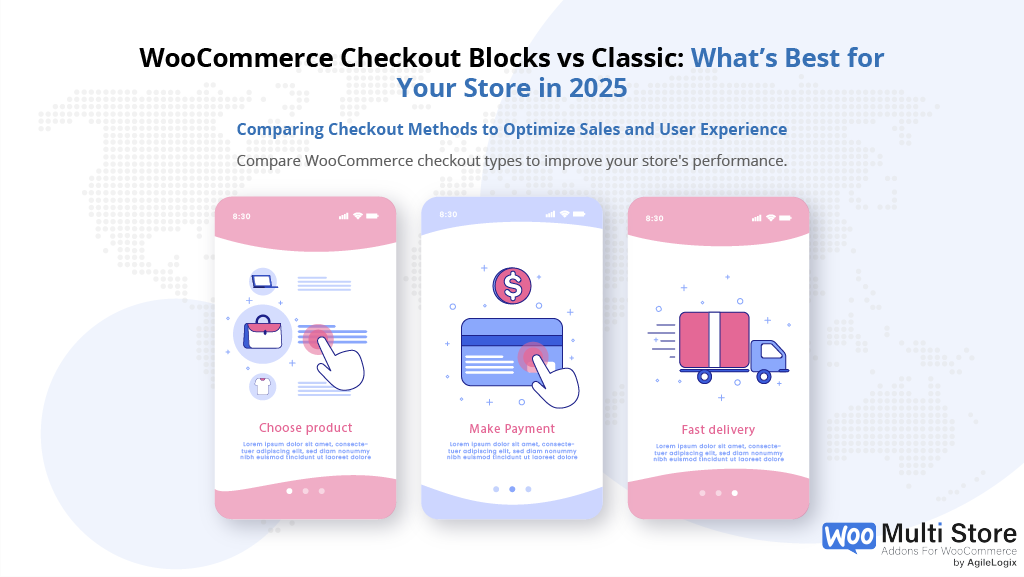
WooCommerce Checkout Blocks vs Classic Blocks: The Ultimate Guide to Choosing What’s Best for Your Store in 2025
The checkout experience plays a pivotal role in determining whether your store visitors turn into paying customers. If you’re using WooCommerce, you’ve likely come across two options: the Classic Checkout and the newer WooCommerce Checkout Blocks.
But what exactly are they, and which one is better for your store in 2025?
According to a study on checkout page completion
- 32% hesitated to complete purchases because they thought account creation was required.
- 44% of users abandoned their cart due to a confusing or lengthy checkout process.
- 55% felt the final price was not transparent or easy to understand.
- 88% of users experienced at least one problem during checkout.
A solution was needed to streamline the checkout experience, and that’s where the checkout block comes into play
WooCommerce Checkout Blocks are part of WooCommerce’s move towards a more modern, modular, and customizable checkout experience.
Checkout Blocks are built using Gutenberg blocks, allowing store owners to drag-and-drop fields, rearrange layouts, and streamline the checkout flow, all with minimal coding. As a result, this approach brings more flexibility and a better user experience, especially for mobile users.
In contrast, the Classic Checkout has been the default for years.
It uses a more rigid PHP template and is still widely supported across many themes and plugins. Moreover, while it’s stable and familiar, it lacks the dynamic features and real-time customization that WooCommerce Checkout Blocks now offer.
Here’s a quick comparison to get started:
| Feature | WooCommerce Checkout Blocks | Classic Checkout |
|---|---|---|
| Visual Editing | Enabled via Gutenberg editor | Not supported |
| Performance | Faster load times, optimized UX | May require optimization |
| Flexibility | Modular and extensible | Less flexible layout |
| Compatibility | Needs compatible themes and plugins | Supported by most WooCommerce extensions |
| Stability | Still evolving | Stable and reliable |
| Future-Readiness | Aligned with WordPress development direction | Not future-proof |
As WooCommerce continues evolving, understanding this shift becomes essential for store owners planning upgrades or launching new sites.
In the next section, we’ll dive into a modern solution that supports both, so you never have to choose one over the other.
2: Introducing Multi Store Addons for WooCommerce — Built for Both Classic and Checkout Blocks

Whether you prefer the reliability of Classic Checkout or the innovation of WooCommerce Checkout Blocks, your business deserves a plugin that supports both, without compromises.
That’s where Multi Store Addons for WooCommerce comes in.
This powerful plugin is designed specifically for store owners managing multiple store locations, warehouses, or fulfillment centers, and it works seamlessly with both checkout formats.
Whether you’re using the traditional WooCommerce checkout flow or experimenting with the block-based layout, Multi Store Addons for WooCommerce ensures that your customer experience stays smooth and your business operations stay efficient.
Why Multi Store Addons for WooCommerce Is a Game-Changer
Most WooCommerce plugins force you into choosing between legacy compatibility or modern flexibility. Multi Store Addons does both. That means:
- Works with Classic and Block Checkout: Stay compatible regardless of how you build your checkout page.
- Store-Specific Inventory & Pricing: Show local stock levels, regional pricing, and nearby pickup options — right on the product or checkout page.
- Local Pickup & Store Selection at Checkout: Let users choose their nearest store for pickup, enhancing customer satisfaction.
- Advanced Shipping Rules Through Distance Rate Shipping: Define custom shipping rules and rates per delivery distance, order total, order weight, etc., making fulfillment a breeze.
- Frictionless Integration: Designed to play well with other plugins and major WooCommerce themes; no breakages.
Thinking of scaling your WooCommerce store?
This plugin is already trusted by hundreds of multi-location retailers. You don’t have to overhaul your site to adopt it. Whether you’re starting small or running a franchise, it scales with you.
And here’s the best part:
You don’t have to compromise on your checkout setup. Whether you’re still using Classic Checkout or have switched to WooCommerce Checkout Blocks, Multi Store Addons just works.
To further improve your WooCommerce store and take it to the next level, you may want to take a look at the following articles that discuss various ways to improve your online store:
- Mastering Multi-Store Management: A Comprehensive Guide for Online Store Owners in 2025
- Boost Sales & Convenience: How to Set up Local Pickup in WooCommerce Stores in 2025
- Mastering WooCommerce Backorders: How to Sell Out-of-Stock Products in 2025
- Top WooCommerce Warehouse Management Plugins for Stock Management in 2025
What’s Next?
Now that you’ve found a plugin that supports both checkout methods, let’s explore what makes WooCommerce Checkout Blocks so powerful and how you can start using them effectively in your store.
3: What Are WooCommerce Checkout Blocks and Why Do They Matter?

Now that we’ve introduced a plugin that supports both checkout experiences, it’s time to understand what makes WooCommerce Checkout Blocks such a significant update in the WooCommerce ecosystem.
Introduced as part of WooCommerce’s modernization efforts, Checkout Blocks bring a modular, visual experience to your store’s checkout process.
Instead of dealing with rigid PHP templates, store owners and developers can now build a checkout layout using Gutenberg-style blocks, giving you more control over design, UX, and functionality.
These blocks allow you to customize:
- Billing and shipping fields
- Order summaries
- Payment options
- Discount code fields
- Shipping method selectors
All without touching a single line of code. This setup is perfect for stores wanting to optimize the user journey, especially on mobile devices.
WooCommerce Checkout Blocks also improve loading performance by splitting scripts and only loading what’s needed. This not only enhances speed but also contributes to better conversion rates during checkout, a known bottleneck in many online stores.
Despite all these benefits, it’s important to note that many legacy plugins still don’t fully support checkout blocks. That’s why solutions like Multi Store Addons for WooCommerce stand out, because they’re built with both old and new WooCommerce technologies in mind.
Block Checkout for WooCommerce Version 8.3
WooCommerce 8.3 introduced several features to improve the checkout field configuration using blocks.
The first block you’ll use is the Checkout Block, which acts as the container for all others. From the product page to checkout, the inner block design allows seamless transitions.
Using the block settings sidebar, you can fine-tune every aspect of your store’s checkout—from payment method visibility to pickup location selection.
Whether you want to support the cart with real-time updates or adjust checkout form fields via actions and filters, these tools give you full control over the checkout process without relying on shortcode checkout methods.
For plugin developers, this opens up endless possibilities to configure new checkout experiences tailored to any WooCommerce plugin use case.
In stores still using the traditional checkout shortcode, upgrading to blocks offers more control over layout and extensibility.
Developers can use a Webpack plugin to build and bundle custom checkout blocks that better handle payment information and dynamic validation. With blocks, it’s easier to display and style fields like billing address, customize its appearance, or allow users to see the cart before entering payment settings. These improvements lead to a faster, more trustworthy checkout experience for both store owners and customers.
What’s coming next?
Now that you know what Checkout Blocks offer, let’s walk through how to enable and use them in your own WooCommerce store, without breaking your current setup.
4: How to Use WooCommerce Checkout Blocks – A Simple Guide

If you’re ready to start using WooCommerce checkout blocks, the process is surprisingly simple.
Here’s a quick guide to help you get started, whether you’re building a new store or updating an existing one.
Step 1: Check for Compatibility
Make sure you’re running the latest version of WooCommerce.
Checkout blocks are built into WooCommerce core, but older versions may not support them fully. Also, ensure your theme is compatible with Gutenberg.
Step 2: Enable the Checkout Block
- Navigate to WooCommerce → Settings → Advanced.
- In the “Checkout endpoints” section, confirm that you’re using the Checkout block page rather than the classic template.
Step 3: Add and Customize the Blocks
Using the WordPress block editor:
- Create a new page or edit your checkout page.
- Use the WooCommerce Checkout block from the block inserter.
- You can then add, remove, and rearrange components like:
- Billing Details
- Shipping Methods
- Payment Options
- Coupons and Discounts
This blocks-based system gives you a live preview of how your checkout will look and function.
Step 4: Test Everything
Use sandbox orders to ensure each component works properly. Testing is especially critical if you’re using third-party plugins, as not all of them support checkout blocks natively.
If you’re unsure about compatibility or advanced features, check out our guide to setting up WooCommerce for franchise stores — it offers practical examples of real-world use cases.
Next Up: While checkout blocks offer more control and speed, how do they actually compare to the tried-and-true Classic Checkout? Let’s break it down in the next section.
5: Classic Checkout vs. WooCommerce Checkout Blocks – Key Differences Explained

Now that you know how to use WooCommerce checkout blocks, it’s time to explore how they compare with the Classic Checkout experience. Understanding the pros and cons of both is key to choosing the right solution for your store.
1. Design Flexibility and Customization
Classic Checkout is built on shortcodes and PHP templates. Customizing it requires coding skills or third-party plugins. In contrast, checkout blocks let you use the WordPress block editor to arrange, style, and preview components visually.
- Blocks offer a modular experience—move or hide elements easily.
- Classic relies heavily on theme compatibility and developers.
Verdict: Checkout blocks give merchants more control and ease of design.
2. Compatibility with Modern Plugins
The ecosystem around blocks is growing, but it’s still maturing. Classic checkout enjoys broad support, especially for older plugins.
However, modern plugins like Multi Store Addons for WooCommerce now support both Classic and Block checkout, offering future-proof flexibility.
Verdict: Classic has wider support, but block compatibility is growing fast.
3. Speed and Performance
With less reliance on legacy code and better integration into Gutenberg, block-based checkout often feels faster and more responsive, especially on mobile devices. Plus, its modularity allows for cleaner code and fewer conflicts.
Verdict: Checkout blocks tend to be lighter and quicker.
4. Setup and Usability
Classic checkout requires more backend setup, especially when dealing with complex features like conditional fields or multi-step flows. Checkout blocks simplify these processes and reduce the need for technical know-how.
If you’re managing multi-location stores or customizing checkout per region, using a plugin like Multi Store Addons simplifies this, no matter the checkout type.
Verdict: Checkout blocks offer a faster learning curve.
Coming Up Next: Let’s look at how both checkout types handle real-world performance, UX, and compatibility in the next section.
6: Performance, UX, and Compatibility – What Store Owners Should Know
Let’s dive deeper into how WooCommerce checkout blocks and Classic Checkout perform in real-world scenarios. This comparison focuses on page speed, user experience, and compatibility across devices and themes.
Speed and Load Times
Speed matters. Block-based checkout loads faster on most modern WordPress themes because it eliminates legacy shortcode dependencies. The modular nature of checkout blocks ensures only the required components are rendered, reducing bloat.
But Classic Checkout can still be optimized, especially when using performance-focused themes or caching plugins.
For store owners scaling operations, such as franchises, performance becomes critical. Learn how to optimize WooCommerce for franchise stores to maintain consistency across all branches.
User Experience Across Devices
Modern shoppers expect a smooth, responsive experience. WooCommerce checkout blocks are built with mobile UX in mind. They work seamlessly with Gutenberg, adapting fluidly across screen sizes.
- Buttons are touch-friendly
- Form fields are spaced appropriately
- Steps can be rearranged visually
Classic Checkout, while reliable, depends heavily on your theme and may require additional tweaks for optimal responsiveness.
Plugin & Theme Compatibility
Classic Checkout still has wider compatibility with older plugins. However, newer solutions like Multi Store Addons for WooCommerce now support both formats—ensuring you’re not limited by checkout type.
It’s also essential to evaluate how your store’s other features—like shipping logic—interact with the checkout. If you’re customizing shipping rates per location, see our guide for setting better WooCommerce shipping rates.
As we’ve seen, WooCommerce checkout blocks provide an upgraded UX and performance advantage, while Classic Checkout maintains robust compatibility. Next, we’ll help you decide which option is best for your business.
7: Which One Should You Choose? Classic vs. WooCommerce Checkout Blocks
Now that we’ve covered performance, user experience, and compatibility, it’s time to answer the core question: Should you use Classic Checkout or switch to WooCommerce checkout blocks?
The answer depends on your business needs and technical setup.
Choose WooCommerce Checkout Blocks if:
- You’re using a modern WordPress theme built with Gutenberg support.
- You want a faster, more flexible checkout flow.
- You value visual editing and a modular experience.
- You’re planning to expand and need better UX for mobile users.
Checkout blocks offer an intuitive layout and integrate smoothly with plugins that are optimized for modern checkout flows.
For example, the Multi Store Addons for WooCommerce is fully compatible with both Classic and block checkouts, making it future-ready without forcing you to commit to one structure.
Stick With Classic Checkout if:
- Your store depends heavily on plugins that haven’t been updated for blocks.
- Your theme or builder is not fully compatible with the block editor.
- You’re running a simple store with limited customizations.
Classic checkout can still perform well with some tweaks. Our guide on scaling multiple WooCommerce stores shows how store owners successfully use legacy features alongside new solutions.
Ultimately, your decision should focus on long-term flexibility.
If your business plans include scaling, integrating multiple store locations, or offering tailored checkout experiences, then using a plugin like Multi Store Addons ensures you’re covered, regardless of your checkout format.
In the next section, we’ll wrap things up with a concise conclusion to guide your final decision.
8: Conclusion – The Future of WooCommerce Checkout
Choosing between Classic Checkout and WooCommerce checkout blocks is no longer just about aesthetics; it’s about future-proofing your business.
As the WordPress ecosystem embraces modern development standards, WooCommerce checkout blocks are clearly paving the way forward.
Still, the Classic Checkout isn’t obsolete. It remains reliable, plugin-friendly, and well-understood by most developers. If your setup works today, there’s no urgent need to switch, unless you want a more dynamic and visually rich checkout experience.
The key is flexibility.
By choosing plugins like Multi Store Addons for WooCommerce, you’re not forced into either option. You get compatibility with both Classic and block checkouts, allowing you to evolve your store at your own pace. Moreover, whether you’re running a franchise network or just exploring WooCommerce for WordPress, this flexibility matters.
In short, adopt what helps you scale, convert, and grow your brand. And if checkout UX is part of that journey, go modern, go modular, and go with plugins that understand both worlds.
Frequently Asked Questions (FAQs)
What Are WooCommerce Checkout Blocks?
WooCommerce Checkout Blocks are a flexible, modern solution built with WooCommerce Blocks and the WordPress.org block editor. They allow you to customize the checkout page without custom coding by using the block version of the checkout instead of the old shortcode checkout.
These blocks use inner block technology, letting you edit everything from the cart and checkout pages to specific checkout form fields. Since WooCommerce 8.3, more extensibility has been added to support the cart, payment method selection, and checkout field customization.
Why Should You Use Checkout Blocks In WooCommerce?
If you’re looking to add flexibility to your purchase process, WooCommerce Checkout Blocks are ideal. They let you configure every block in the checkout using a visual editor—no need to edit code or touch the repository.
These blocks enable plugin developers to extend checkout functionality using actions and filters while also making the form more intuitive for customers. It’s a great way to streamline the checkout process and reduce bounce rates.
How Do You Enable And Use WooCommerce Checkout Blocks?
To enable the new checkout block, go to WooCommerce > Settings > Advanced > Features and turn on “Cart and Checkout Blocks.”
Then use the list view in your editor to insert and configure the block settings sidebar. Once added, assign this new checkout page under WooCommerce’s Page Setup.
You can customize shipping and billing fields, payment gateway options, and even your pickup location field from here.
What Blocks Are Available In WooCommerce Checkout?
The available blocks include the checkout block (a bundle of the full checkout), contact information, shipping and billing details, payment method, express options like Woopay or ApplePay, and the order summary.
Each inner block serves a unique role in the checkout flow and can be arranged freely. This lets you create a fully optimized experience from the product page to the payment gateway.
How Can You Customize WooCommerce Checkout Blocks without Shortcode?
You can customize the checkout using the block settings sidebar and configure each section, like payment method or shipping and billing fields, without touching the shortcode checkout layouts.
Developers can inject logic using WooCommerce plugin extensibility and filters, ensuring compatibility with the store API and any custom logic required.
What Are The Best Practices to Customize The Checkout Experience?
To improve user experience, use actions and filters to enhance plugin extensibility and avoid overloading the checkout form fields. Optimize for performance by removing distractions and ensuring your theme supports the cart and checkout blocks. Choose the right payment gateway to support preferred options like ApplePay or Woopay and verify that the block version is styled correctly across devices.
How Do Checkout Blocks Support Payment And Shipping Methods?
Checkout Blocks support dynamic shipping and billing adjustments via the store API. They update fields in real time, adjusting for location and cart contents. Each block in the checkout—whether it’s shipping, billing, or payment method—is powered by extensibility features introduced in version 8.3 and beyond.
Are Checkout Blocks Compatible With WooCommerce Extensions?
Yes, but compatibility may vary. While many WooCommerce plugin developers now support the cart and checkout blocks, older extensions using PHP-based hooks may not function as expected. Look for plugins that support block version checkout forms and inner block customization. For others, GitHub or the plugin’s repository may list the current compatibility status.
How Do Checkout Blocks Improve Performance And Accessibility?
These blocks enhance performance by reducing dependencies on custom coding or outdated shortcode checkout templates. The JavaScript-based setup minimizes reloading, and the block settings sidebar helps fine-tune mobile responsiveness. Checkout field focus, keyboard navigation, and screen reader support are built into the editing the checkout experience, making it accessible and inclusive.
What Themes Work Best With WooCommerce Checkout Blocks?
Themes like Storefront and block-compatible designs from WordPress.org work best. They support Full Site Editing (FSE), making every block in the checkout—such as shipping and billing or payment gateway, seamless and responsive. Ensure your theme doesn’t conflict with block settings or inner block display.
How Can Developers Extend WooCommerce Checkout Blocks?
Developers can customize the checkout form fields using actions and filters, plugin hooks, and React-based components. They can use GitHub to access sample implementations, contribute to the WooCommerce plugin, or build new checkout blocks from scratch. These tools make it easy to support the cart and checkout process without breaking compatibility.
When Should You Use Classic Checkout Instead Of Blocks?
Classic checkout may still be better if your theme doesn’t support Full Site Editing or if your store relies on advanced PHP logic or non-compatible checkout field extensions. If editing the checkout requires custom coding beyond block capabilities, it’s safer to stick with the shortcode checkout system for now.
What Are The SEO And Conversion Benefits Of Checkout Blocks?
While checkout pages are often excluded from indexing, using cart and checkout blocks improves Core Web Vitals like page speed and interactivity. They reduce bounce rates by shortening the purchase process. Whether you’re editing the checkout or optimizing for express options like Apple Pay, these enhancements support better conversions and customer satisfaction.

